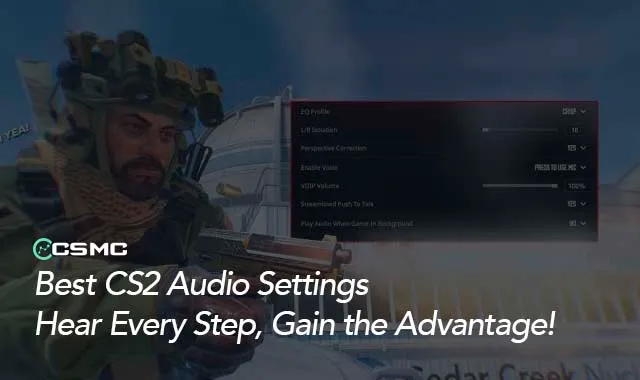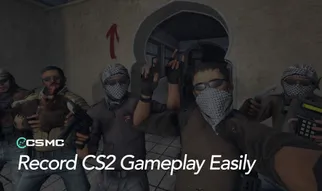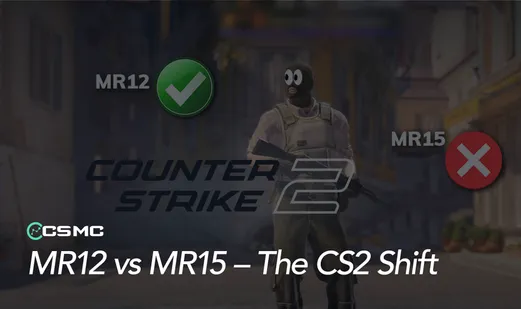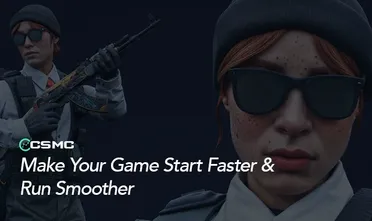In Counter-Strike 2, sound is just as important as aiming and positioning. Optimizing your CS2 audio settings can give you a serious edge, helping you hear enemy footsteps, grenade cues, and distant gunfire with greater accuracy. Whether you’re grinding the ranked ladder or playing casually, the right sound settings can significantly improve your reaction time and awareness.
Why Audio Settings Matter in CS2
CS2 introduced an upgraded audio engine, featuring improved 3D spatial sound. This means that every noise—from enemy reloads to distant sniper shots—can be leveraged to gain critical information. By fine-tuning your interp settings, graphics configurations, and audio settings together, you can maximize your in-game awareness.
Best CS2 Audio Settings

For an optimal experience, tweak your audio settings to balance in-game sound effects while reducing unnecessary background noise.
General Audio Settings
Master Volume: 50-100% (adjust based on personal preference)
EQ Profile: Crisp
L/R Isolation: 50%
Perspective Correction: Disabled
VOIP Volume: 40%
Play Audio When Game Is in Background: Disabled
Best CS2 Music Settings
Adjusting music volume can help keep distractions minimal while still providing essential audio cues.
Round Action Volume: 20-50%
Round End Volume: 40-60%
MVP Volume: 50%
Bomb/Hostage Volume: 100%
Ten Second Warning Volume: 100%
Death Camera Volume: 10%
Mute MVP Music When Players on Both Teams Are Alive: No
CS2 Console Commands for Audio Optimization
Using console commands can further refine your in-game sound settings:
speaker_config "-1"– Automatically detects speaker configuration.snd_headphone_eq "0"– Disables headphone equalization.snd_spatialize_lerp "0.5"– Adjusts audio spatialization.snd_steamaudio_enable_perspective_correction "1"– Enables perspective correction.snd_mute_losefocus "1"– Mutes game audio when the game is minimized.
How to Fix No Sound in CS2
If you encounter the no-sound bug in CS2, try the following fixes:
Update Your Audio Drivers
Outdated drivers can cause sound issues. Check your device manager for updates.
Check Sound Settings
Ensure that CS2 is not muted in your audio settings and that your output device is correctly selected.
Disable Third-Party Software
Some sound-enhancing software can interfere with CS2’s audio. Try disabling unnecessary background programs.
Check Your Audio Device
Ensure that your headset or speakers are properly connected and functioning.
Final Thoughts
Having the best CS2 audio settings can be a game-changer, improving reaction times and overall awareness. Experiment with different settings to find what works best for you. Stay ahead of the competition by fine-tuning your audio experience and making sure you never miss a crucial sound cue.