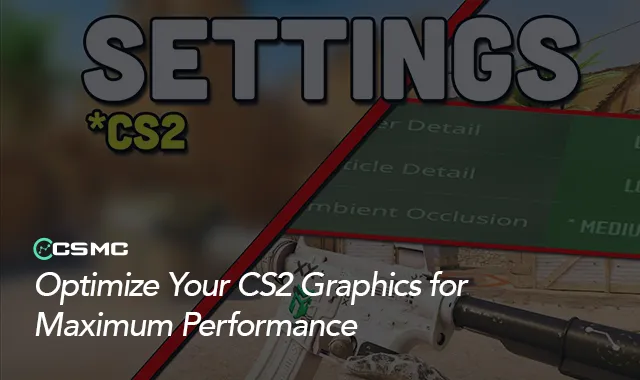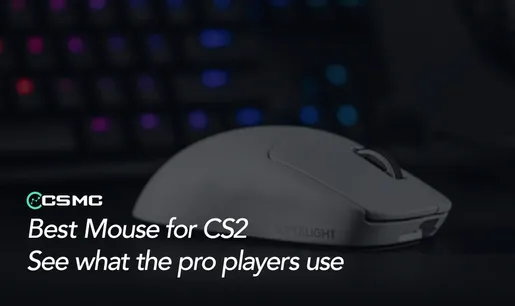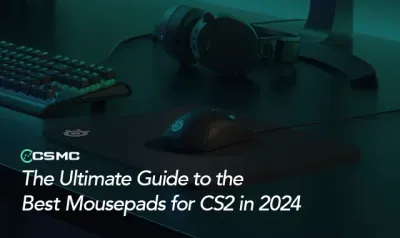Counter-Strike: Global Offensive ile Counter-Strike 2 arasındaki on yıllık fark göz önüne alındığında, bazı şeylerin değişmediğini görmek şaşırtıcı değil—bunlardan biri de grafik ayarlarını optimize etmenin önemi. Bu rehberde, CS2’nin ayarlarını en iyi performans için nasıl yapılandırabileceğinizi göstereceğiz. Daha yüksek kare hızı (FPS), daha az takılma ve düşmanların daha iyi görünmesi için grafik ayarlarınızı optimize edin.
CS2’de FPS Nasıl Artırılır?
CS2’de dört farklı grafik ön ayarı bulunur: Düşük, Orta, Yüksek ve Ultra. En yüksek FPS’yi elde etmek istiyorsanız, Düşük ayarını seçmeniz önerilir. Ancak, FidelityFX Super Resolution ayarını manuel olarak değiştirmeniz gerekir. Eğer Balanced modunda bırakılırsa, düşük çözünürlüklerde pikselleşme oluşturabilir. Daha iyi performans için FidelityFX’i Maksimum Performans Moduna ayarlayın veya düşük çözünürlük kullanıyorsanız tamamen devre dışı bırakın.
CS2 Grafik Ayarlarını Anlamak
CS2’deki her grafik ayarı performansı farklı şekilde etkiler. İşte ana ayarların oyun üzerindeki etkileri:
Görüntü Modu: En iyi performans için Tam Ekran modunu seçin. Tam ekran modu, standart olmayan çözünürlükleri destekler ve
r_fullscreen_gammakomutuyla parlaklığı ayarlamanıza olanak tanır, bu da düşman görünürlüğünü iyileştirir.Gelişmiş Video Ayarları:
Oyuncu Kontrastını Artır: Düşmanları daha iyi görmek için etkinleştirin.
V-Sync: Gecikmeyi ortadan kaldırmak için devre dışı bırakın.
Gölgelendirici ve Parçacık Detayı: FPS’yi artırmak için Düşük olarak ayarlayın.
Yüksek Dinamik Aralık (HDR): Performans olarak ayarlayın.
FidelityFX Super Resolution: Ekstra FPS ihtiyacınız yoksa devre dışı bırakın.
Çevresel Perdeleme (Ambient Occlusion): FPS’yi korumak için kapatın.
NVIDIA’ya Özel Optimizasyonlar
Eğer bir NVIDIA ekran kartına sahipseniz, aşağıdaki ayarlardan faydalanarak ekstra performans kazanabilirsiniz:
NVIDIA Reflex Düşük Gecikme: Giriş gecikmesini azaltmak için etkinleştirin.
Doku Filtreleme: 4X Anizotropik olarak ayarlayın, bu sayede görüntü kalitesinden ödün vermeden netlik elde edebilirsiniz.
Kenar Yumuşatma (Anti-Aliasing): 4xMSAA veya CMAA2 kullanarak iyi bir performans ve görsellik dengesi sağlayın.
Model/Doku Detayı: Daha iyi bir görsel deneyim için Yüksek olarak ayarlayın.
Genel Gölge Kalitesi: Gerçekçi ışık efektleri sağlamak için Yüksek olarak bırakın.
Önerilen CS2 Grafik Ayarları
Hem yüksek FPS hem de net görüntü elde etmek için aşağıdaki ayarları kullanabilirsiniz:
Oyuncu Kontrastını Artır: Etkin
V-Sync: Devre Dışı
Kenar Yumuşatma: 4xMSAA
Genel Gölge Kalitesi: Yüksek
Model/Doku Detayı: Yüksek
Doku Filtreleme: 4X Anizotropik
Gölgelendirici Detayı: Düşük
Parçacık Detayı: Düşük
Çevresel Perdeleme: Kapalı
Yüksek Dinamik Aralık (HDR): Performans
FidelityFX Super Resolution: Kapalı
NVIDIA Reflex Düşük Gecikme: Açık (mevcutsa)
Sonuç
Bu ayarlar, CS2’de en iyi performans ve görsellik dengesini sağlar. Donanımınıza uygun ayarları seçerek, daha akıcı ve daha duyarlı bir oyun deneyimi yaşayabilirsiniz. İster rekabetçi bir oyuncu olun, ister eğlence için oynayın, grafik ayarlarınızı optimize etmek oyunda daha hızlı tepki vermenizi ve daha iyi performans göstermenizi sağlayabilir.