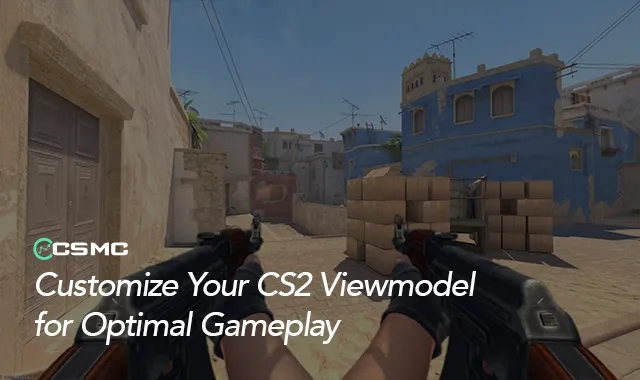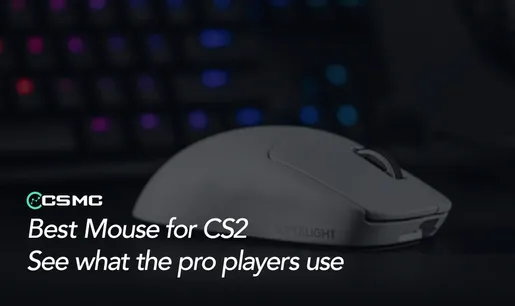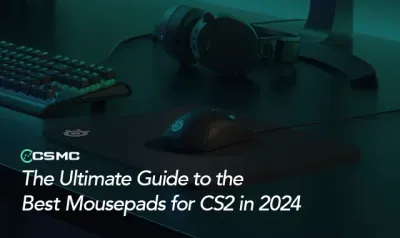Counter-Strike 2 (CS2) offers players extensive customization options, allowing not only interface tweaks but also adjustments to how your weapon appears on the screen. This feature, known as the viewmodel, can be fine-tuned to enhance your gameplay experience. In this guide, we’ll dive into what the viewmodel is, how to adjust it, and whether you should consider changing it.
What is Viewmodel in CS2?
The viewmodel in CS2 refers to the way your weapon and hands are displayed in first-person view. Adjusting the viewmodel can help declutter your screen, potentially giving you a broader field of vision and a slight edge over your opponents.
How to Customize Your Viewmodel in CS2
The simplest way to adjust your viewmodel is through the console. Before you can do this, ensure the console is enabled in your game settings. Once enabled, open the console by pressing the tilde key (~). Here are the key commands to customize your viewmodel:
viewmodel_offset_x: Adjusts the horizontal position of the model.viewmodel_offset_y: Alters the distance of the model from the camera.viewmodel_offset_z: Changes the vertical position of the model.viewmodel_fov: Modifies the field of view for the viewmodel.
To reset your viewmodel to default settings, use the command viewmodel_presetpos 1.
Viewmodel Console Commands Explained
viewmodel_fov 54-68: Adjusts the viewing angle. A higher value makes more of the weapon visible.viewmodel_offset_x -2.5 to 2.5: Moves the weapon left or right.viewmodel_offset_y -2 to 2: Changes how close the weapon appears to the camera.viewmodel_offset_z -2 to 2: Moves the weapon up or down on the screen.
Should You Adjust Your Viewmodel?
Customizing your viewmodel settings in CS2 is a matter of personal preference. If you’re comfortable with the default setup, there’s no pressing need to change it. However, if you find the weapon or hands obstructing your view, adjusting the viewmodel could improve your in-game experience. Keep in mind that these settings do not affect the game's mechanics, so your weapon's performance remains unchanged.
Best Viewmodel Settings in CS2
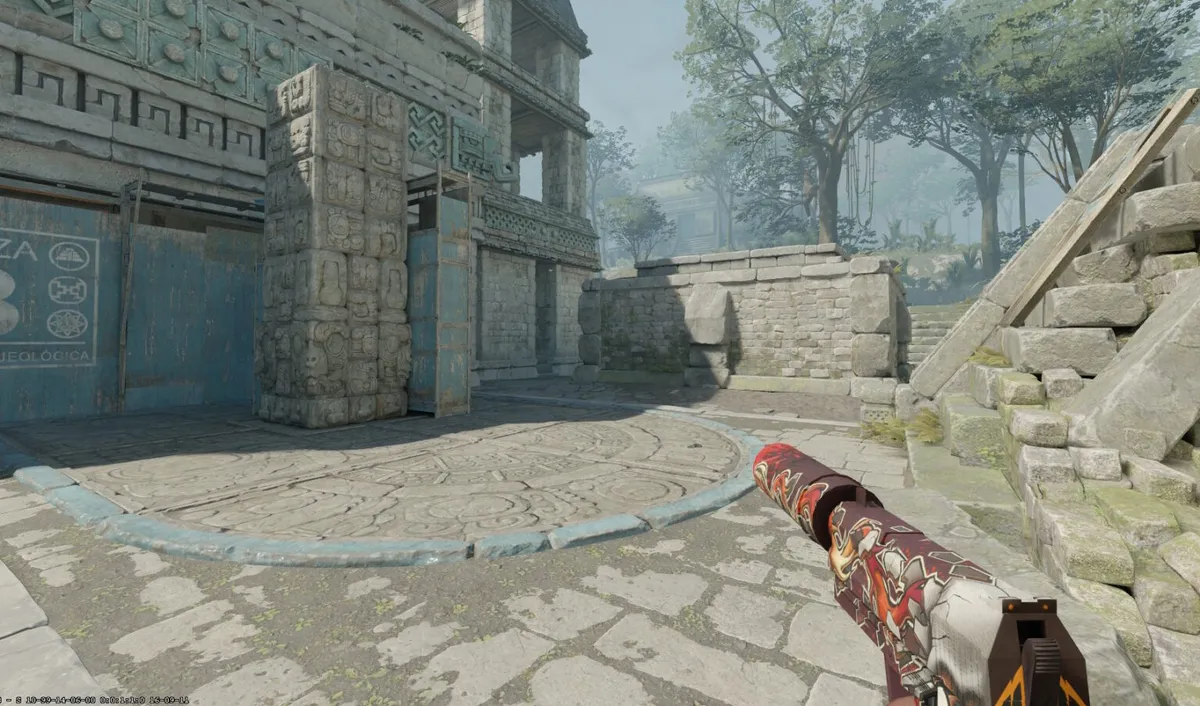
While there is no one-size-fits-all setting, a popular configuration to minimize screen clutter is:
viewmodel_offset_x 2.5viewmodel_offset_y -2viewmodel_offset_z -2viewmodel_fov 54
This setup positions the weapon and hands far from the center, freeing up more screen space.
Pro Players’ Viewmodel Settings
Curious about what the pros use? Here are the viewmodel settings for some top CS2 players:
ZyWoo, S1mple, m0NESY, donk

viewmodel_fov 68viewmodel_offset_x 2.5viewmodel_offset_y 0viewmodel_offset_z -1.5viewmodel_presetpos 3
jL
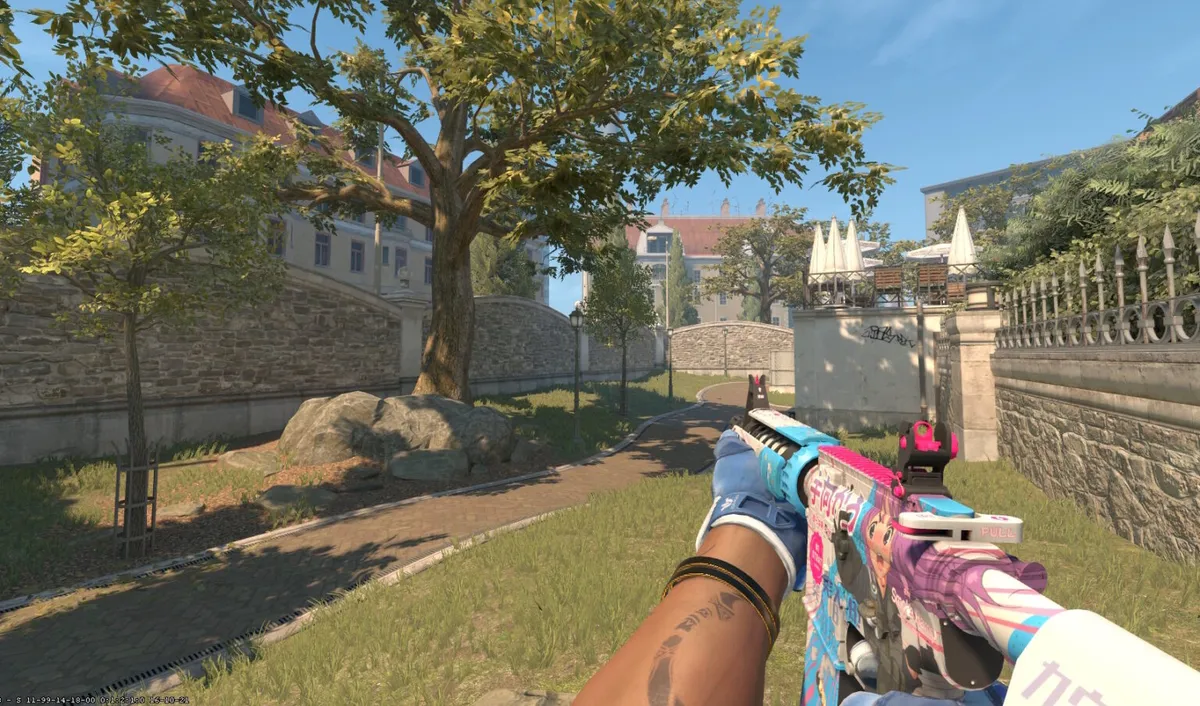
viewmodel_fov 68viewmodel_offset_x 2viewmodel_offset_y 2.5viewmodel_offset_z -1.5viewmodel_presetpos 0
Experiment with different settings to find what feels best for you. While viewmodel adjustments might offer small advantages, comfort and familiarity with your setup are key.