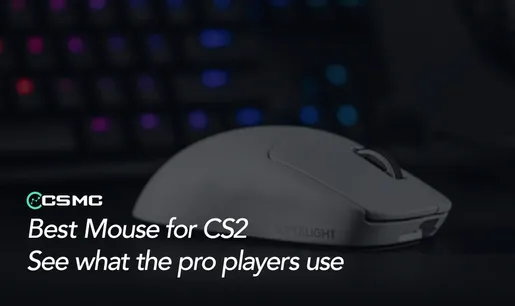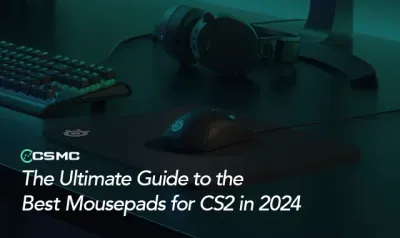In Counter-Strike 2 (CS2), aiming is crucial to success. One often overlooked factor that can significantly impact your aim is mouse acceleration. This guide will walk you through why and how to turn it off, potentially improving your gameplay.
Why Turn Off Mouse Acceleration?
Mouse acceleration adjusts cursor speed based on how fast you move the mouse. While this sounds useful, it can disrupt your muscle memory in CS2, where consistent aim is vital. Turning it off can lead to more predictable and precise aiming, especially for those crucial flick shots and tracking movements.
Step-by-Step Guide to Turn Off Mouse Acceleration in Windows
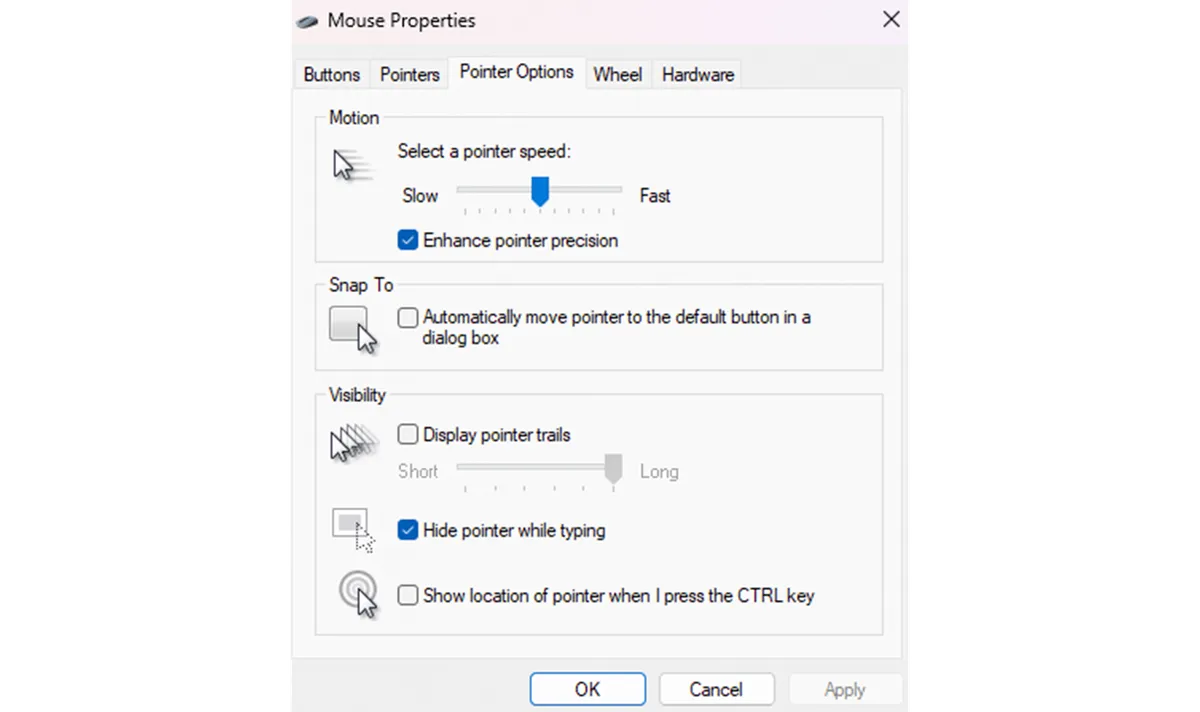
Since CS2 uses your Windows mouse settings, we need to disable acceleration at the system level:
Press
Windows Key + Rto open the Run dialog box.Type
main.cpland hit Enter to open Mouse Properties.Go to the "Pointer Options" tab.
Uncheck "Enhance pointer precision" (this is mouse acceleration).
Click Apply, then OK.
This disables mouse acceleration across all applications, including CS2.
Adjust In-Game Settings for Best Results
CS2 uses raw input by default, capturing mouse movements directly from your hardware. To ensure this is enabled:
Open the in-game console (usually the
~key).Type:
m_rawinput 1
This command ensures CS2 is using the most accurate data from your mouse.
The Impact on Your Gameplay
Many players report immediate improvements in aim consistency after turning off mouse acceleration. While it might feel strange at first, especially if you're used to acceleration, stick with it. Over time, you'll likely notice:
More consistent flick shots
Improved tracking of moving targets
Better overall aim precision
Remember to adjust your mouse sensitivity to what feels comfortable after making these changes.
Frequently Asked Questions
How do I disable mouse acceleration? Follow the Windows settings guide above to turn it off system-wide.
How to turn on raw mouse input in CS2? Use the console command
m_rawinput 1in-game.Is raw accel bannable in CS2? No, using RawAccel isn't typically bannable, but always check the latest anti-cheat policies.
How to change mouse acceleration in CSGO? The process is similar to CS2. Use
m_rawinput 1in the console or add-noforcemaccelto launch options.
By optimizing your mouse settings, you're taking a significant step towards improving your performance in CS2. Give it a try and see how it impacts your gameplay!