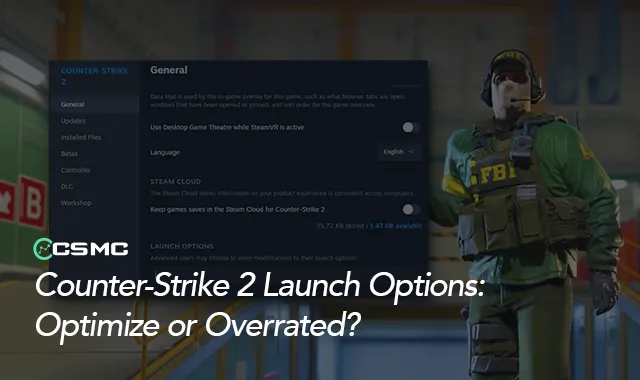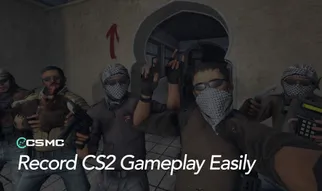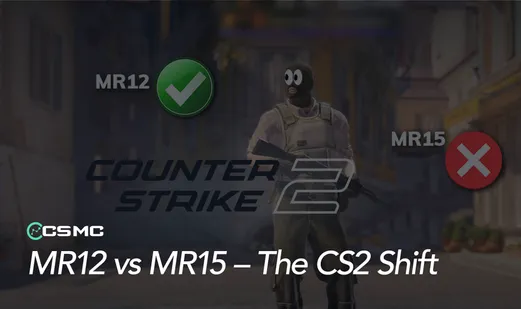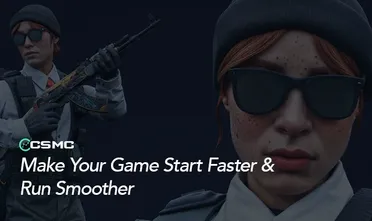Counter-Strike 2 (CS2) offers players various ways to customize their gaming experience, including the use of launch options. These settings, applied before starting the game, are meant to potentially improve performance or tweak certain game aspects. However, their effectiveness is a topic of debate within the CS2 community. This guide will explore CS2 launch options, how to set them up, and discuss their potential impact on gameplay.
What Are CS2 Launch Options?
Launch options in CS2 are commands entered into Steam that modify game settings before the game starts. They're designed to:
Potentially improve performance and FPS
Adjust display settings
Enable or disable certain features
It's important to note that while some players report improvements with these options, there's no definitive proof that they universally enhance performance.
How to Set Launch Options in CS2
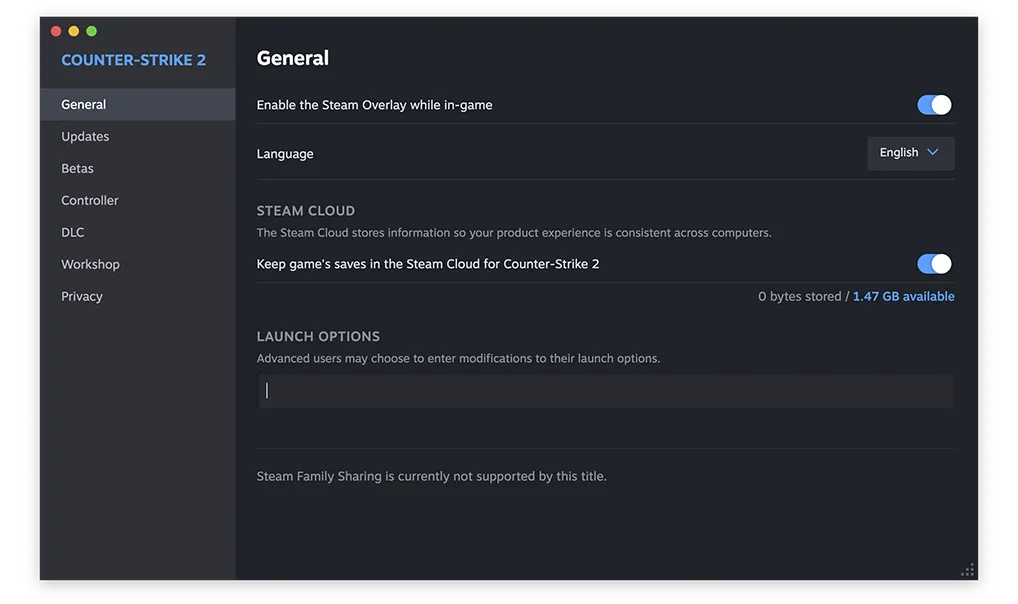
To set launch options for CS2:
Open Steam and go to your Library
Right-click on CS2 and select "Properties"
In the General tab, find the "Launch Options" section
Enter your desired launch options
Close the window and launch CS2
Common CS2 Launch Options
Here are some frequently used launch options and their purported effects:
+cl_showfps 1: Displays FPS counter in the top-right corner-full: Launches the game in full-screen mode-window: Launches in windowed mode-noborder: Removes window borders in windowed mode-high: Sets game priority to high (Note: effectiveness is debated)+fps_max 0: Removes FPS cap+r_dynamic 0: Disables dynamic lighting (may improve performance but decrease visual quality)-nojoy: Disables joystick support-freq [value]: Sets refresh rate (e.g., 60, 144, 240)-autoconfig: Restores default settings
Are Launch Options Effective?
The effectiveness of launch options in CS2 is a subject of debate:
Some players report performance improvements
Others find no significant difference
Valve has not officially confirmed their impact
Possible reasons why launch options might not work as expected:
Outdated commands: Some options may no longer be relevant in CS2
Typos: Double-check your spelling when entering options
Game updates: Options might reset after updates
While launch options offer a way to potentially customize your CS2 experience, their impact on performance isn't guaranteed. If you're experiencing performance issues, it's worth experimenting with these options, but keep in mind that results may vary. Always use the -autoconfig command to revert to default settings if needed.
Remember, optimizing your hardware, updating drivers, and adjusting in-game settings are often more reliable ways to improve performance. Stay tuned to CSMC for more CS2 tips and tricks to enhance your gameplay experience.