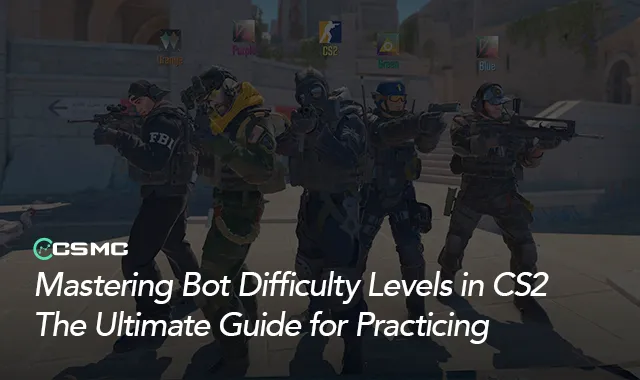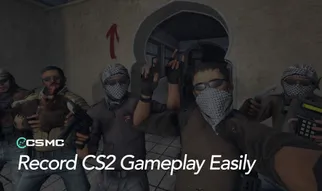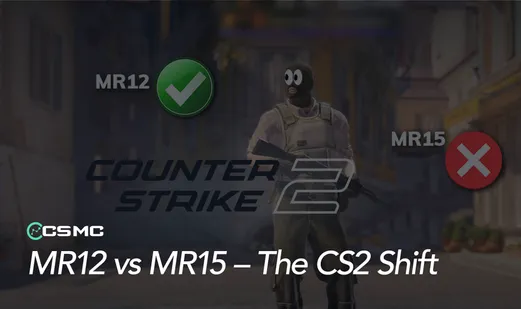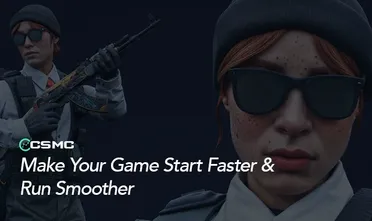In the world of CS2, practicing with bots can be an excellent way to test out new skins and hone your skills without risking your competitive rank. With the transition from CS:GO to CS2, understanding the nuances of bot difficulty settings has become crucial for effective practice sessions. This guide explores how different bot difficulty levels can impact your skin usage and potentially influence market trends.
Bot Difficulty Levels in CS2
CS2 offers six difficulty levels for bots, ranging from completely harmless to expertly challenging. Here's a breakdown of each level and how they can affect your skin practice:
bot_difficulty 0: Harmless bots, ideal for showcasing rare skins or practicing inspect animations without interference.
bot_difficulty 1: Minimal threat, perfect for testing skin visibility in different map areas.
bot_difficulty 2: Basic AI with improved movement, good for practicing with skins in slightly more dynamic scenarios.
bot_difficulty 3: Enhanced grenade usage and occasional headshots, suitable for testing skin performance in more realistic situations.
bot_difficulty 4: Advanced AI with quick reactions, great for high-intensity skin practice that mimics competitive play.
bot_difficulty 5: Expert level, offering the most challenging environment to test your skins under pressure.
Impact on Skin Usage and Practice
Lower difficulties (0-2) are excellent for skin showcasing and detailed inspections.
Mid-range difficulties (3-4) provide a balance between realism and control, ideal for testing how skins perform in various combat scenarios.
The highest difficulty (5) offers the closest simulation to competitive play, allowing you to see how your skins perform under intense pressure.
How to Change Bot Difficulty
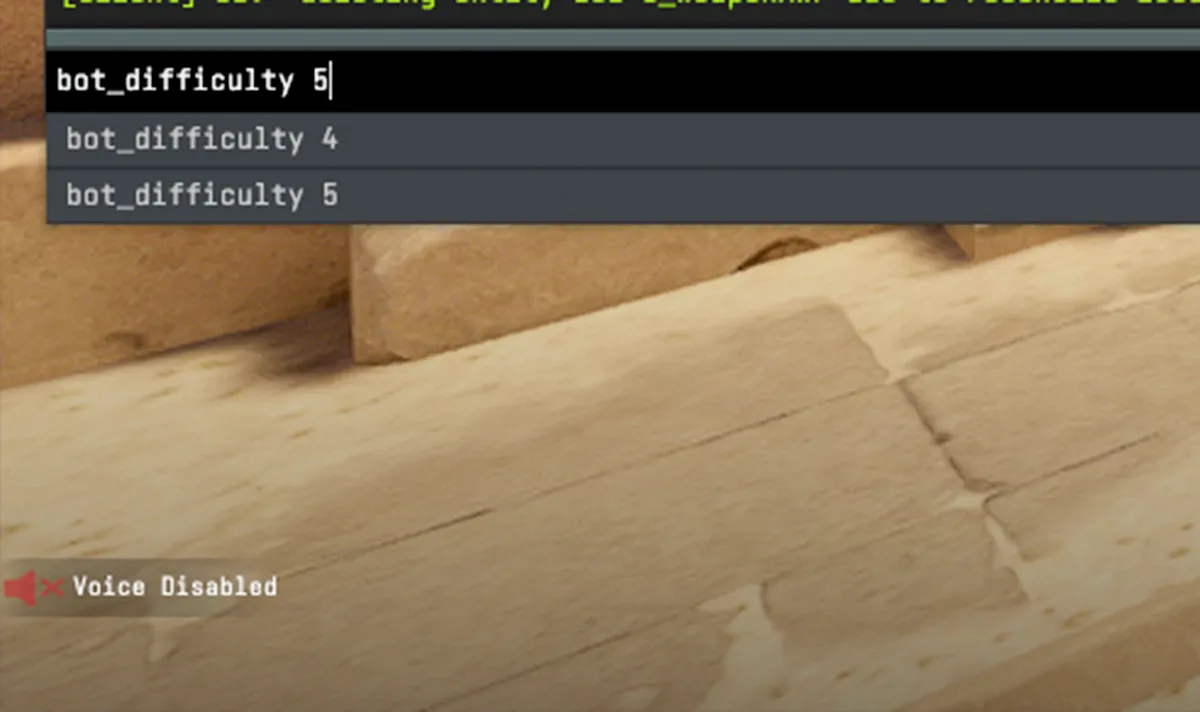
Method 1: Console Command
Enable the Developer Console in settings.
Open the console (~) and enter
bot_difficulty X(replace X with 0-5).Start a practice session with your chosen map.
Method 2: In-Game Adjustment
During a game, open the console and enter
bot_kickto remove existing bots.Use
bot_add expert(or easy, normal, hard) to add bots at your desired difficulty.Repeat to add multiple bots.
Market Implications
Practicing with higher difficulty bots can help players appreciate the value of skins that offer better visibility or psychological advantages.
The ability to test skins thoroughly against various bot difficulties may influence purchasing decisions and, consequently, market trends.
Rare or expensive skins can be safely showcased and practiced with at lower difficulties, potentially driving interest in the market.
Troubleshooting
If the bot_difficulty command doesn't work, use the in-game adjustment method. For competitive practice with uneven teams, use mp_autoteambalance false and mp_limitteams 0 commands.
By mastering these bot difficulty settings, CS2 players can create the perfect environment to practice with their skin collections, potentially influencing their performance and the overall skin market dynamics.