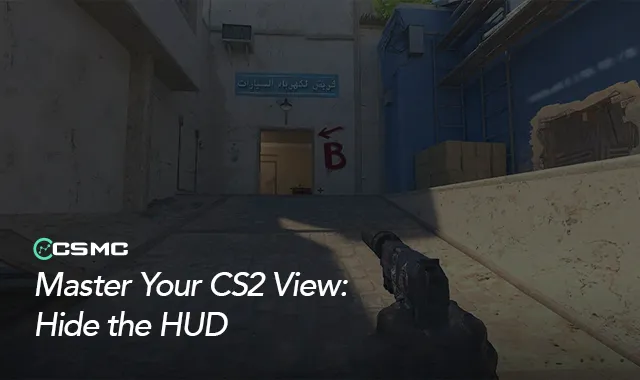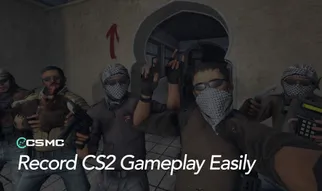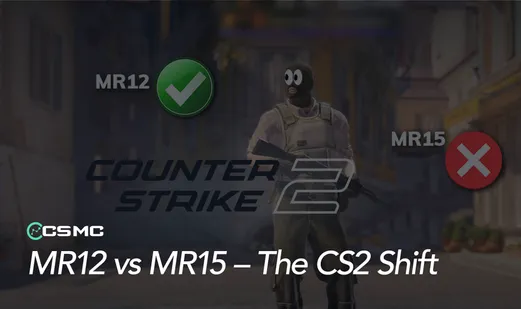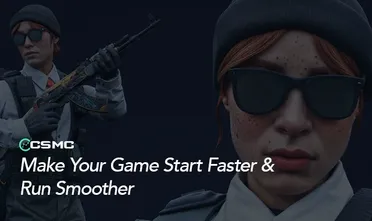In Counter-Strike 2 (CS2), the Heads-Up Display (HUD) is an essential part of the game's user interface. It provides crucial information such as the map layout, health status, and ammunition count. However, there are times when you might want to hide the HUD completely, whether for capturing footage, analyzing gameplay, or simply enjoying a clutter-free visual experience.
In this guide, we'll show you how to disable the HUD in CS2 using console commands.
Using Console Commands to Hide HUD in CS2
The most efficient method to hide the HUD in CS2 is through console commands. Here's a step-by-step guide:
Enable Developer Console:
Go to game settings
Navigate to the "Game" section
Set "Enable Developer Console (~)" to "Yes"
Open the Console:
Press the tilde key (~) on your keyboard
Enter the Command:
To hide HUD: Type
cl_drawhud 0and press EnterTo show HUD: Type
cl_drawhud 1and press Enter
That's it! With these simple console commands, you can toggle the HUD on and off as needed.
Why Hide Your HUD?
While the HUD is crucial for gameplay, there are several reasons why you might want to hide it:
Capturing Video Footage: Clean, cinematic shots for montages or trailers.
Analyzing Gameplay: Focus on player movements and strategies without HUD clutter.
Enhanced Immersion: Experience a more intense, realistic gameplay (not recommended for competitive play).
Aesthetic Preferences: Enjoy a cleaner, more minimalistic visual interface.
Hiding the HUD in CS2 is a simple process that can serve various purposes. Whether you're a content creator, analyst, or just looking for a different visual experience, this feature allows you to customize your CS2 interface to suit your needs.
Remember, while hiding the HUD can be useful in certain situations, it's generally not recommended for competitive play where having access to all information is crucial.