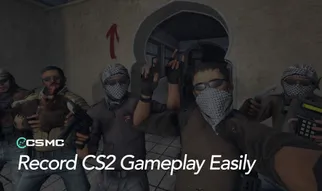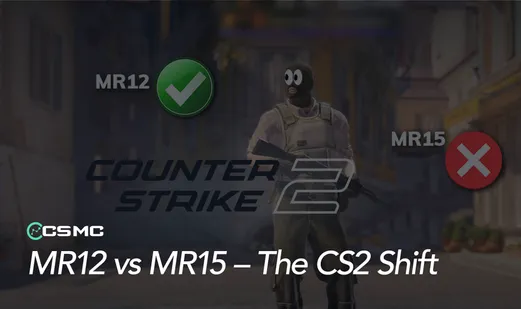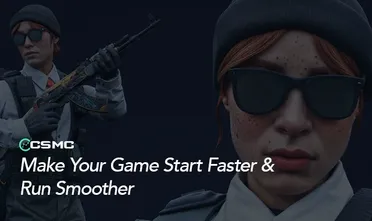While bots in Counter-Strike 2 serve their purpose for practice sessions, they often can't match the dynamics of real players. This comprehensive guide will show you how to effectively manage and remove bots using simple console commands.
Initial Setup Requirements
1. Enable Developer Console
Launch CS2
Navigate to Settings
Open Game Settings
Find "Enable Developer Console"
Set to "Yes" in the dropdown menu
2. Configure Console Key
Go to Settings > Keyboard/Mouse
Scroll to bottom
Locate "Toggle Console"
Set your preferred key (default is tilde ~)
Essential Bot Removal Commands

Core Commands
bot_kick all // Removes all bots from the gamebot_kick ct // Kicks only Counter-Terrorist botsbot_kick t // Kicks only Terrorist bots
Advanced Server Controls
mp_limitteams 1 // Prevents bots from rejoiningmp_autoteambalance 0 // Disables automatic team balancingbot_quota X // Sets specific number of bots (X = desired number)
Managing Bots in Private Servers
Step-by-Step Process
Join your private server or one with admin privileges
Open the developer console
Enter
mp_limitteams 1to prevent bot rejoiningUse
bot_kick allto remove existing bots(Optional) Set
mp_autoteambalance 0to prevent auto-balancing
Additional Control Commands
mp_limitteams 0 // Re-enables bot rejoiningmp_autoteambalance 1 // Restores default team balancingbot_kick name // Removes specific bot by namebot_kick number // Kicks bots of specific difficulty (1-3)
Best Practices & Tips
For Practice Sessions:
Use
bot_quotato maintain a specific number of opponentsCombine with difficulty settings for better practice
For Custom Maps:
Apply
mp_limitteams 1first to prevent bot interferenceUse
bot_kick allat round start for clean gameplay
For Team Practice:
Use selective team kicks (
bot_kick ctorbot_kick t)Maintain balance with
mp_autoteambalancesettings
Common Issues & Solutions
Bots Keep Returning:
Ensure
mp_limitteams 1is activeCheck if
mp_autoteambalanceis set to 0
Console Commands Not Working:
Verify developer console is enabled
Confirm you have admin privileges on the server
Check for correct command syntax
Managing bots in CS2 is straightforward once you understand the basic console commands. Whether you're practicing alone or setting up custom matches with friends, these commands give you complete control over your game environment.