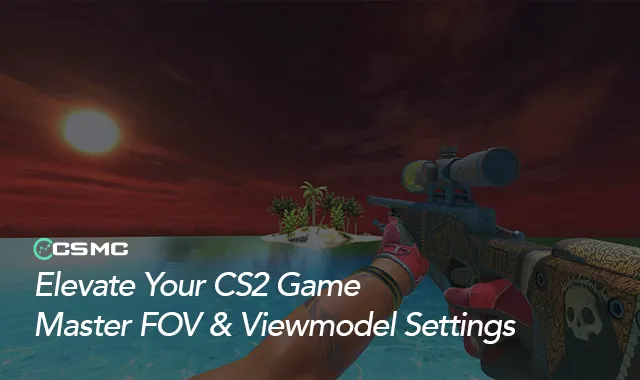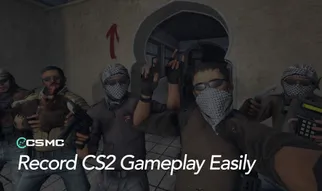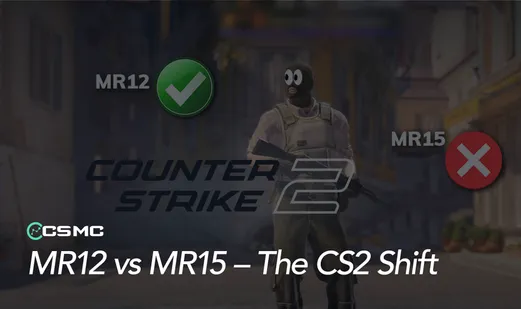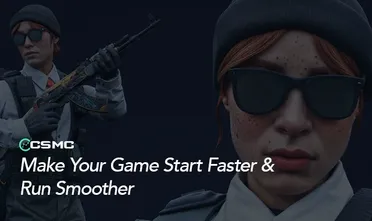Counter-Strike 2 (CS2) offers a variety of customization options to enhance player experience, and two of the most impactful are Field of View (FOV) and viewmodel settings. Optimizing these settings can improve visibility, aiming precision, and overall comfort, ultimately enhancing your in-game performance.
Understanding FOV in CS2
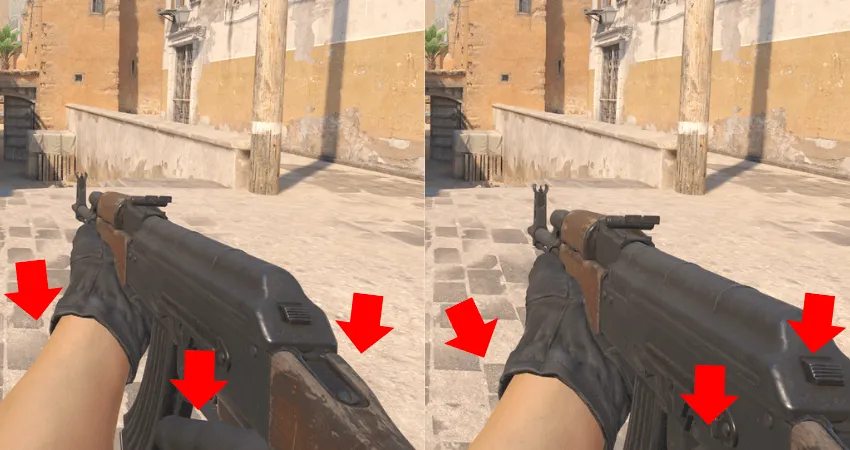
Field of View (FOV) determines how much of the game world you can see on your screen. A higher FOV expands your peripheral vision, allowing you to spot enemies at the edges more easily. This can be beneficial for aggressive players who rely on quick reactions and awareness.
However, a lower FOV focuses your vision toward the center, which can help with precision aiming and tracking targets. Players using sniper rifles or engaging in head-on duels may prefer this setting for improved accuracy.
Key Benefits of Adjusting FOV:
Wider FOV: Better situational awareness, spotting enemies sooner.
Lower FOV: Improved focus, making distant targets easier to track.
The Importance of Viewmodel Settings
Viewmodel settings control how your weapon appears on the screen, influencing both visibility and gameplay comfort. A lower weapon position provides a clearer view of your surroundings, helping you track enemies without visual obstructions. On the other hand, some players prefer a higher or off-centered weapon position for immersion or aesthetic preferences.
Key Considerations for Viewmodel Adjustments:
Lower viewmodel: Less clutter, better enemy visibility.
Adjusted offsets: More ergonomic aiming, suited to individual preferences.
Optimizing Your FOV & Viewmodel for Best Performance
There’s no one-size-fits-all solution—your ideal settings depend on:
Playstyle – Aggressive vs. tactical positioning.
Screen resolution – Higher resolutions benefit from wider FOVs.
Aspect ratio – Adjusting for better visibility in different resolutions.
Personal preference – Comfort is key for consistent aim.
For widescreen displays, an FOV of 90 is generally recommended to maximize screen space. Players using lower resolutions might find a narrower FOV more effective for focus.
How to Adjust FOV and Viewmodel in CS2
You can modify these settings in two ways:
Console Commands – Open the developer console (
~) and input specific commands for precise adjustments.In-Game Settings – Navigate to Options → Video → Advanced Video for sliders that adjust FOV and viewmodel settings.
Essential Console Commands for Customization
To fine-tune your viewmodel and FOV, use the following commands:
FOV Adjustments:
viewmodel_fov[40-68] – Defines weapon field of view.
Weapon Position Adjustments:
viewmodel_offset_x[-2 to 2.5] – Moves weapon left or right.viewmodel_offset_y[-2 to 2] – Adjusts weapon's depth (closer or farther).viewmodel_offset_z[-2 to 2] – Controls weapon's height on the screen.
Handedness Setting:
cl_righthand 0– Left-handed weapon view.cl_righthand 1– Right-handed weapon view (default).
Finding Your Perfect Setup
The best settings come down to personal preference and experimentation. Try different configurations and observe what works best for you. Many professional players share their settings, which can be a great starting point, but what feels comfortable for one player may not be ideal for another.
Final Thoughts
Customizing your FOV and viewmodel settings in CS2 is essential for a personalized and optimized gameplay experience. Adjusting these settings can enhance visibility, reaction time, and aiming precision—giving you an edge over the competition.
Experiment, tweak, and find your perfect balance.
Stay adaptable—what works today might change with different setups.
Fine-tuned settings can make a noticeable impact on performance.
Now it's time to hit the game and fine-tune your CS2 experience for peak performance.